Articulation Options
Every articulation has a number of options which you can change in the Articulation Options panel at the bottom right in the Library View and Performance View. Only one articulation across all loaded instruments can be edited at a time. You can recognize the editable articulation by a little dot to the left of its name. Click an articulation with the mouse to edit its Articulation Options. Note that this selection does not follow Key Switches or other selection methods by design – only the articulation with the dot is influenced by the Articulation Options.
Note that most of the Articulation Options will briefly interrupt audio playback. That is normal, because patch content has to be rewritten.
The Articulation Options are separated into five tabs:
Main
The Main tab holds general articulation control settings.
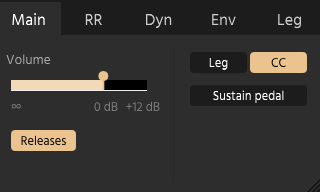
Releases
This toggle switches dedicated release samples on or off. If it is off (or if no dedicated release samples exist), a release fade at the end of the sample will be used.
Volume
The Volume dial controls the volume of this particular articulation.
Legato on/off
The Legato switch turns Legato behaviour on or off. Depending on the settings in the LEG tab, True Legato with multiple speed zones is used. When legato is enabled, the articulation is monophonic.
CC/Velocity Switch
The CC/Velocity switch toggles the dynamics behavior between reacting to a MIDI CC (CC1 is the default), or keyboard velocity. If Velocity is enabled, the XFade/Switch toggle becomes visible.
XFade/Switch
Visible only when the articulation is set to Velocity mode, this toggle determines whether the articulation will crossfade through its velocity layers or switch between them. The latter is especially useful for percussion instruments to avoid phasing between layers.
Sustain Pedal
This switch toggles the sustain pedal on or off (CC64 by default).
RR (Round Robin)
The Round Robin tab lets you control the Round Robin behavior. Round Robins are alternative recordings of the same general sample (like a staccato at a certain volume). They are intended for repeated notes, where hearing the same sample over and over again would introduce what's known as the "machine gun effect", which severely detracts from the performance. By default all articulations that have Round Robins will move through them in sequence automatically.
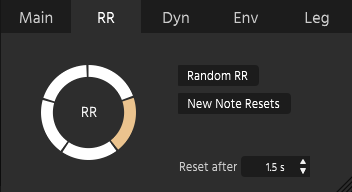
Random RR
This option randomizes the order of played RRs. If disabled, RRs will be played in sequence.
New Note Resets
This option resets the RR sequence when a new pitch is played.
Reset after
If no notes are played, the RR sequence resets to the start after the time in milliseconds entered here.
RR Wheel
The RR Wheel shows one area for every available RR. The currently playing RR is highlighted. You can click on an individual RR area to disable/enable that particular RR for all notes in the articulation. If only a solid circle is visible, the articulation does not have recorded RRs.
Dyn (Dynamics)
The Dynamics tab deal with the dynamic layers in the articulation and how they react to your playing.
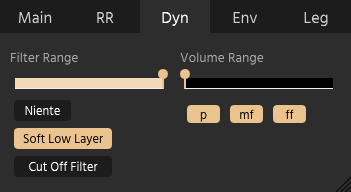
Niente
If enabled, the lowest dynamic setting (usually CC1 at 0 or key velocity at 0) will cause the instrument to be completely silent. Use this setting when using your instruments with a breath or wind controller.
Soft Low Layer
If checked, the lowest dynamic layer will first be increased in volume when controlling dynamics and only later the next layer will begin to fade in, allowing softer low dynamics.
Cut Off Filter
This option enables or disables the Cut Off filter. This filter applies special EQ settings to the sound that enable for example more realistic piano dynamics. The filter influences the high frequencies, but also the core resonance. Each patch uses its own customized filter setting tailored to the use of that particular patch.
Filter Range
This slider adjusts the range of the Cut Off filter.
Volume Range
This slider adjusts the volume scaling of the recorded velocity layers to allow for greater or narrower dynamic range.
Dynamic Layers
The Layers section lets you enable or disable specific velocity layers. All layers listed here are actual, recorded velocity layers.
Env (Envelope)
The Envelope tab lets you shape the envelope curve of the articulation by dragging the attack and release portions, as well as their curve. If release samples are active, the release portion will influence these dedicated release samples, otherwise it will influence the release portion of the main sample.
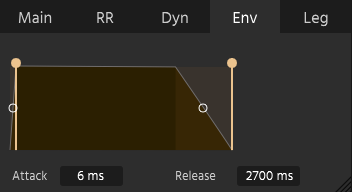
Leg (Legato)
The Legato tab adjusts legato settings for the articulation.
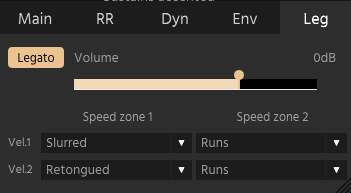
Legato on/off
The Legato switch turns Legato behaviour on or off. Depending on the settings in the LEG tab, True Legato with multiple speed zones is used. When legato is enabled, the articulation is monophonic.
Legato Volume
The Legato Volume slider controls the volume of the legato transitions.
Legato Zones
In the Legato Zones, you can set the legato styles for individual speed zones. The number of possible zones depends on the number of available legato styles for that articulation. Generally, for legato-capable articulations, you will have at least one True Legato style.
