How to use the Options View

The Options View lets you set global defaults for SINEplayer, including audio driver settings, MIDI device settings, the Controller Map for default MIDI CCs and Key Switches.
Note that the Controller Map and Keyswitches area are saved per instance. Any changes you make here will apply to the current instance. If you close and re-open SINEplayer, the default values will be used. Your changes are saved inside your sequencer project and will be recalled. To recall custom settings in the standalone version of SINEplayer, just save a preset from the Header Toolbar.
Audio Options
(only available in SINEplayer Standalone)
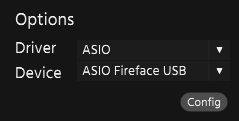
In the Audio Options, you can select your audio driver and device. Depending on your audio interface and system, there will be multiple Options.
On macOS, CoreAudio will give you the best performance.
On Windows, ASIO is best for real-time playing, but depending on your audio interface driver, it may not support ASIO.
On Windows, ASIO is best for real-time playing, but depending on your audio interface driver, it may not support ASIO.
Config
The Config dialog lets you access detailed audio driver options, including enabling output channels, adjusting the sample rate and buffer size.
All OT collections are at 48kHz natively, so if your interface supports it, that would be the best option for sound. The buffer size determines latency. The higher the buffer size, the higher the latency, but the lower the CPU consumption. 256 samples generally is a good compromise.
MIDI Devices
(only available in SINEplayer Standalone)
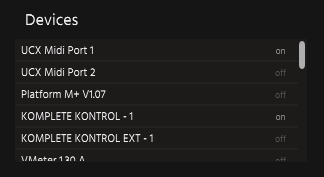
The MIDI Devices area shows all connected MIDI Devices. Choose the ones you want to control SINEplayer with. This would usually be your MIDI keyboard plus any other MIDI Controllers you have connected.
DFD Preload Buffer
The DFD Preload Buffer determines, how much of every sample SINEplayer loads into memory. The rest will be streamed from disk. In general, the faster the disk, the lower this can be set. SINEplayer is optimized for SSD drives, so if you are using spinning hard drives, you may need to raise this value.
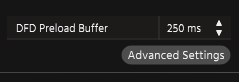
Advanced Settings
The advanced settings house a bunch of more special settings. It is best to not change those without good reason; so unless you are told to do so by our support staff, or know what you are doing, don't!
Controller Map
The Controller Map lets you assign MIDI CCs to various functions and adjust their reaction curves.
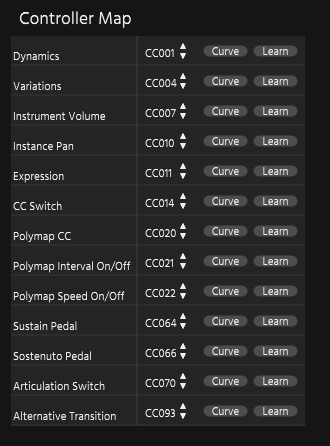
Click any CC number to type your desired MIDI CC number, or press Learn and send the MIDI CC number by moving the respective control on a MIDI device. Note that this device must be enabled in the MIDI Devices area to register.
Click the Curve button to adjust the reaction curve. You can draw in your own curve or choose from a number of provided presets.
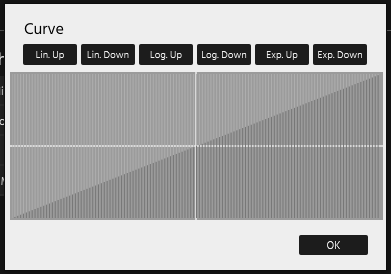
Key Switches
The Key Switches area holds a number of global Key Switches for various parameters.
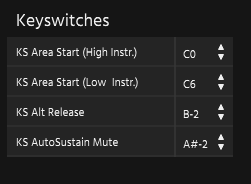
KS Area Start (High Instr. and Low Instr.)
When adding new instruments to the Articulation List, SINEplayer will base their starting keyswitches on the KS you set here, for High and Low instruments, respectively.
If you have a dedicated keyboard for Key Switches set to start at a very low octave, you can set both values to a very low key, like C-2 to always have the KS in the same place.
KS Alt Release
This controls triggering an alternative release sample in some instruments.
KS AutoSustain Mute
Some instruments ring out eternally until you actively use this KS to stop them (like electric guitars).
