Poly Switch Mode
The Poly Switch Mode lets you switch and morph between a stack of articulations on the fly while playing. It is a part of the Performance View.
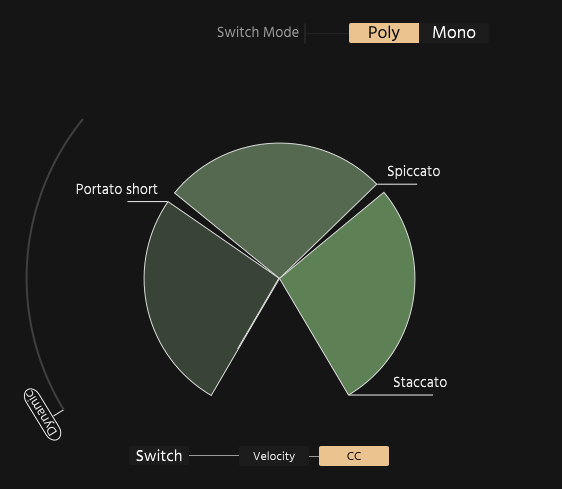
Click Poly to enable it and a pie chart will show the currently selected articulation. You can select articulations by pressing their Key Switches (the instrument needs to be set to KS for this); pressing multiple Key Switches selects multiple articulations in the order you pressed them in. Just hold one and press another, etc.
You can also add articulations by Shift- or Ctrl/Cmd-clicking them with the mouse. This also works if the instrument is set to any other mode but Key Switches.
To adjust the ranges in which the articulations should react, click on an articulation's border in the pie chart, hold the mouse and move the border around.

You can have an unlimited number of articulations controlled this way.
On the left of the pie chart is the dynamics slider, which will react to your assigned dynamics CC, usually CC1.
Switch / XFade
Poly Mode can switch or crossfade between selected articulations. The Switch/Xfade button toggles between the two.
When set to Switch, the chosen control mode will switch between the selected articulations depending on the value sent. Values from low to high go clockwise through the pie chart, starting in the bottom left. The active articulation will light up in this mode.

When set to XFade, the chosen control mode will XFade through the selected articulations depending on the value sent. Values from low to high go clockwise through the pie chart, starting in the bottom left.
Velocity/CC
Next to it, the Velocity and CC buttons determine, whether the switching/XFade will be done by a MIDI CC (definable in the Options View’s Controller Map as “Polymap CC”), or by keyboard velocity.
If MIDI CC is chosen as the control mode, a smaller circle moving through the pie chart will show the current CC value.

