Mic Remote
The Mic Remote lets you control all mic positions of all loaded instruments from one channel list. If multiple loaded instruments share a mic channel, all settings you make here will be applied to all mic positions of that name across all loaded instruments.
You will find the Mic Remote in the Mixer View - click on the Mic Remote tab in the lower left to open it.
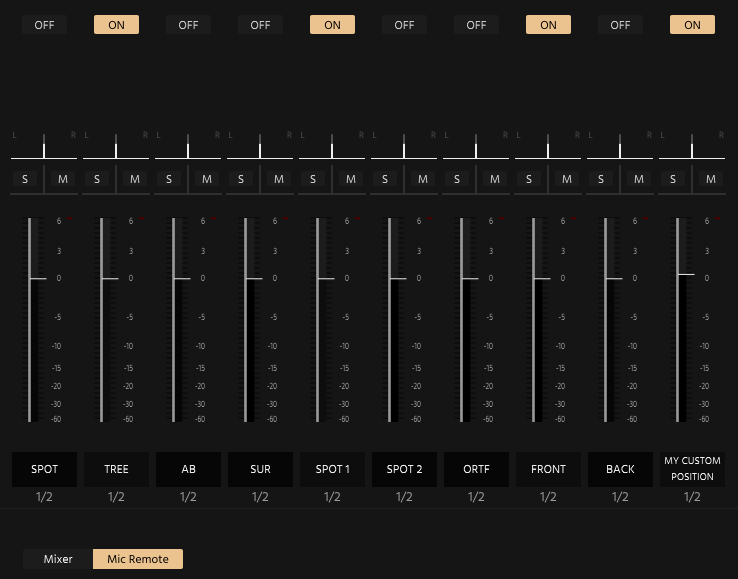
One channel for every mic position name will be shown. Click the On/Off button above the position channel to enable or disable it.
Mic Channel Controls
Each mic channel has regular mixer controls. The fader above the mic position name controls the volume of that position. Mute/Solo mutes or soloes the respective position. The panorama slider at the top lets you adjust the stereo panorama. Take care when adjusting this! Most OT instruments are recorded in their standard seating positions and have room ambience. Their panning is already contained in the actual samples, so any panning you apply yourself will adjust the room response, as well!
Output Routing
Below the mic position name, you can select an output to route this position to. These outputs will be available as plugin outputs in your host software. Consult the user guide of your host to find out how to access them in its mixer.
Important: Any changes you make in the Mic Remote will override changes in the individual instruments!
