Downloading Updates
Downloading updates to instruments is as easy as downloading new ones. Open SINEplayer and click MyLicenses to go to your MyLicenses area.
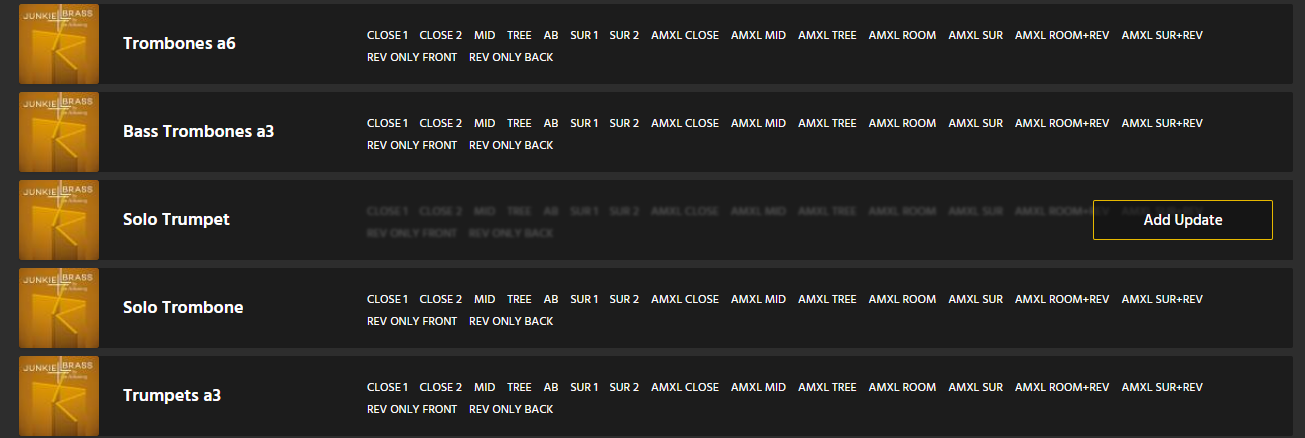
Once you have added all the updates you want to make, click the Download selected button in the top right. This button shows the number of mic positions that will be updated.

Instruments will be updated at their previous installation location automatically. If you have moved the original instruments, an old path may be shown. That is normal. The update will be installed in the new location!
Important:
If you have created Merged Positions, you will need to re-create them after an update. To do that, delete the old positions by clicking them in the Library View and then just merge again from the mixer.
Note: Your existing projects will load the new versions of the instruments automatically after an update. Changed settings (like legato, velocity layers...) you made will be preserved, but if there are general changes, your existing projects may sound slightly different depending on the nature of the changes. If you are in doubt whether you should update, send us an email and we will be happy to advise!
